
Script Assistant
When the Script Assistant is invoked it will gather references to all the script files matching the user's chosen default script language. If the user chooses JavaScript as their default script language then the Script Assistant will search for all files in the application's script directory with the extension .js. If the user chooses VBScript as their default script language then the Script Assistant will search for all files in the application's script directory with the extension .vbs.

User can add new script files to the script directory by following the above-mentioned naming convention.
The default script language also has one more implication. None of the script files contain the <SCRIPT> tag. This is because the user may wish to enter the script functions found in the script file into an existing <SCRIPT> tag in their active html file.
The Script Assistant's Options tab allows the user to decide whether of not to wrap the script function in a <SCRIPT> tag when the text is inserted into the html file. The default script language impacts which language the <SCRIPT> tag contains. If the user has JavaScript selected as their default script language then the <SCRIPT> tag will read as:
If the user has VBScript selected as their default script language then the <SCRIPT> tag will read as:
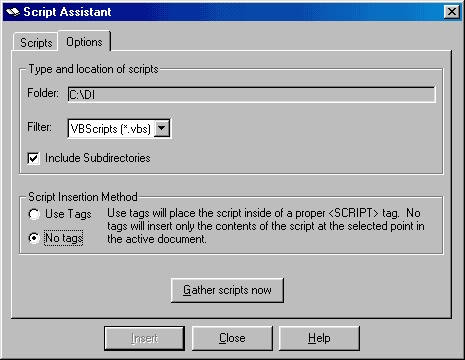
As the above image illustrates, the default options such as the script directory and desired script language can be temporarily changed during each invocation of the Script Assistant.
Users can gather scripts from a different folder by double clicking on the folder textbox and invoking the directory browser. The script type, or filter, can also be changed by using the pull down combination box labeled filter. Once all of the relevant selections have been made the user must click the "Gather scripts now" button to re-gather the scripts. The newly gathered scripts will be displayed on the Scripts tab or an error message will be presented if no scripts are found.
Clicking the "Insert" button with no script selected will insert a blank script tag only if the user has not modified the default setting for the Script Insertion Method found on the Options tab. If the default setting for the Script Insertion Method has been modified to indicate that no script tag should be used and no script is selected, clicking the "Insert" button will do nothing. The insert button is not enabled when the Options tab is selected.
The Script Preview is an editable textbox supporting non-limited shortcut keys. Editing this textbox will not update the script file, changes are only reflected for the current script insertion.